The steps involved to insert a new element using the context menu of the graphics pane The primary portion of the GoldSim interface, where the graphical depiction of the model is shown. are as follows:
- Right-click anywhere in the graphics pane away from an object (i.e., in an empty part of the screen). A context-sensitive menu is displayed.
- Place your cursor over the
Insert Basic Element item to expand the menu. All of the GoldSim
elements are listed by category.
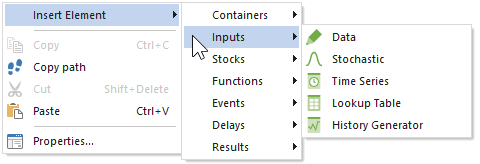
- Click on the element type that you wish to insert.
- The properties dialog for the element is displayed.
- Enter the properties for the element and press OK.
The element will be inserted in the graphics pane with its upper-left corner at the location of the cursor when you right-clicked.