One of the advanced features of Time Series elements is the ability to specify multiple sets of time series data within a single Time Series element, and then specify which series is to be used for any particular simulation. This provides a way, for example, for different time series data to be used for each separate realization A single model run within a Monte Carlo simulation. It represents one possible path the system could follow through time. in a Monte Carlo simulation A method for propagating (translating) uncertainties in model inputs into uncertainties in model results..
This feature is provided in the “Advanced” section of the Time Series dialog, accessed via the More button:
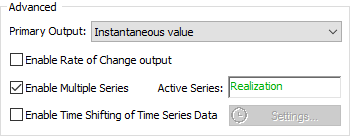
If you check Enable Multiple Series, there are two changes to the dialogs:
- The Active Series field becomes available, and defaults to “Realization” (this will be discussed further below); and
- The time series editing dialog accessed via the Edit Data button is modified to support specifying multiple series.
This expanded editing dialog (with two additional series added in this case) looks like this:
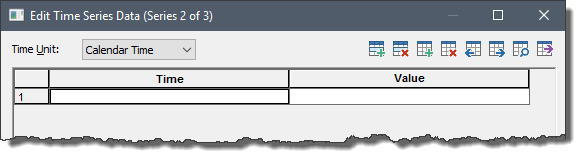
In addition to the two original buttons (add and remove rows), there are six new buttons at the top of the dialog:
| Button | Action |

|
Add new row to current series |

|
Remove selected row from current series |

|
Add new series |

|
Remove current series |

|
Go to previous series (hold Ctrl key to go to first series) |

|
Go to next series (hold Ctrl key to go to last series) |

|
Go to series at a specified index (dialog will prompt for series number) |

|
Change the current series number to a specified number (dialog will prompt for series number). If the specified series is higher than the current series, the specified series (and all series before it) are shifted down. If the specified series is lower than the current series, the specified series (and all series after it) are shifted up. (Instead of entering a number, you can also hold the Ctrl key and press the button to shift the data series to the next index; or also hold the Ctrl and Shift keys and press the button to shift the data series to the previous index.) |
These buttons allow you to create, remove, edit and navigate the various time series data sets.
As you are moving between time series, the current series is indicated in the Title bar (e.g., “Series 2 of 3”).
The Description field can be valuable when creating multiple series, as it provides a mechanism for you to document what that particular series represents (e.g., “Scenario 3”).
The Time Unit that is specified in the dialog is always applied to all the series. That is, if you change it for one series, it is changed for all series.
Note: When you have multiple series, they do not have to have the same time points, or even the same duration or data span (although they often will). Of course, as is the case for any Time Series element, if the time series data does not contain appropriate starting and end points, it may trigger an error message at run time.
Once you have specified multiple time series, for any given simulation, you must specify which series to use via the Active Series field. This field must be a scalar An output consisting of a single value or condition. dimensionless value that corresponds to one of the defined time series. Note that the time series are numbered sequentially, starting with 1. So, for example, if you had defined 10 series, then Active Series would need to be a number between 1 and 10, inclusive.
GoldSim will round off real numbers that are entered in the field (e.g., 2.3 would be interpreted as 2). However, if the rounded number does not correspond to one of the defined series numbers, GoldSim issues a fatal error.
The two most common ways that multiple time series are likely to be used are to 1) represent alternative input scenarios; and 2) to represent multiple realizations.
For example, if you had six different scenarios for a model (each with a different input time series), you could represent this by defining six series in a Time Series element A type of input element that provide a very flexible and powerful way to input external time histories of data., and setting the Active Series to “Scenario A specific set of input data (and corresponding outputs) for a model. Multiple scenarios can be defined for a model. Different scenarios within a model are specifically differentiated by having different values for one or more Data elements.”, which would be an element in the model that took on values of 1 through 6 (i.e., a Scenario Data Data elements that differentiate the various scenarios in a model. element).
To use multiple time series to represent different realizations, you could define a different series for each Monte Carlo realization, and then set Active Series to “Realization”. In fact, this is the default setting when you activate multiple realizations:
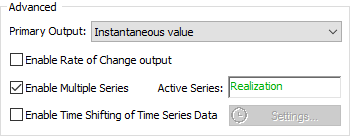
Why would you want to use different time series for each realization?
There are two primary reasons why you might want to enter a large number of time series, each representing a different realization:
- To represent uncertainty in time series inputs. For example, you could generate (using another program) 100 different random time series records. Every realization would then use a different time series.
Note: Spreadsheets cannot be used to automatically import multiple time series. That is, if a Time Series is linked to a spreadsheet, it can only import a single series. Importing multiple time series from a spreadsheet into a Time Series element is not supported. As a result, if you needed to import a large number of separate time series records into a Time Series element, you would need to manually copy and paste the series into each element.
- To use the probabilistic results of one model as the input for a completely different model. For example, the first model might represent one part of the system whose only impact on the rest of the system (represented by a second model) was the time history output of a single element in the first model. If there was no feedback from second model back to the first, the two models could be run separately in series. Importing the multiple time history realizations of the connecting element into a Time Series element in the second model provides the linkage between the two models.
To support this second application, GoldSim provides a mechanism to import time history realizations into a Time Series as multiple series. In particular, you can read the output of any other element in a GoldSim model, and "record" the results, and then "play them back" in a subsequent run of the model.
The example file (MultipleSeries.gsm) in the TimeSeries subfolder of the General Examples folder of your GoldSim directory (accessed by selecting File | Open Example... from the main menu) includes examples of Time Series elements with multiple series.