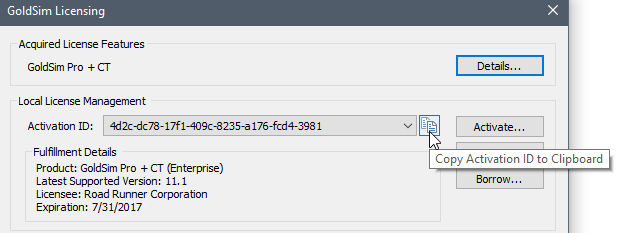Activating a Standalone License
Standalone Licenses (Desktop or Enterprise) reside on an individual computer and are activated for use just on that computer (although they can be transferred). The instructions below assume that you have an internet connection on the computer where you have installed GoldSim. If you do not have an internet connection, contact your License Administrator or GoldSim Technology Group for instructions on how to activate the license manually.
When you open an unlicensed copy of GoldSim, you will see the following dialog:
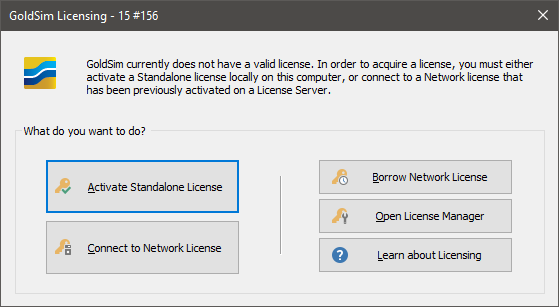
To activate a Standalone license A GoldSim license that resides on an individual computer and is licensed for use just on that computer (although it can be easily transferred between computers)., press the Activate Standalone License button. The following dialog will then be displayed:
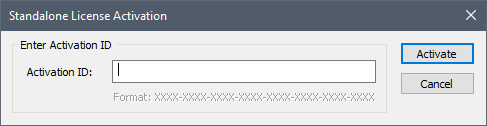
An
After doing so, click the Activate button. You will momentarily see a progress dialog while GoldSim carries out the activation. If your license activation was successful, you will see the following message dialog:
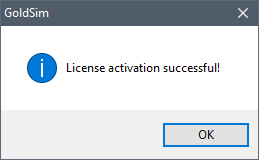
When you click OK, GoldSim should open.
After successful activation, you can view your license details by selecting Help|Licensing… from the main GoldSim menu. This will open the GoldSim License Manager:
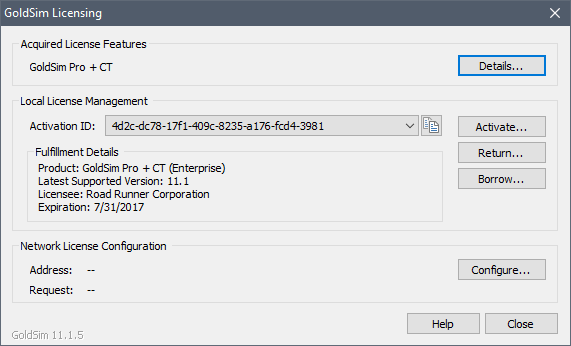
In this dialog, you can see details about your license. The middle section (Local License Management), displays your Activation ID, the Product name, the Latest Supported Version, the Licensee organization and the Expiration date of the license.
Note: For leased licenses, the Expiration date is the actual date that the lease ends. However, perpetual licenses also have an Expiration dates. This is because although GoldSim licenses are perpetual, they still expire (typically after one year) and must be re-activated annually (at no charge). GoldSim will send reminders to your License Administrator several months prior to the Expiration date listed in the dialog.
You can use any version of GoldSim including and prior to the Latest Supported Version with your GoldSim license. Leased licenses always have access to the latest version of GoldSim that is available. The latest version that a perpetual license A license that does not expire (although it does need to be reactivated at no cost once per year). has access to is determined by whether or not the license has active maintenance.
If you ever need to provide your Activation ID to GoldSim Technology Group or to someone within your organization, you can copy it to the clipboard using the copy button in the GoldSim License Manager dialog located to the immediate right of the Activation ID: