Adding graphics (an image or a simple schematic) and explanatory text is a powerful and straightforward way to augment a Dashboard A special GoldSim element that allows you to build custom interfaces or "control panels" for your models.:
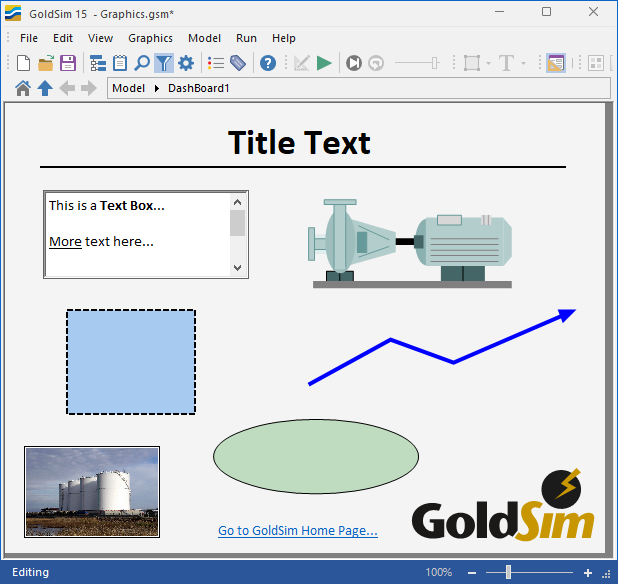
The Graphical Tools toolbar in GoldSim provides access to a number of buttons for adding graphics and text to your Dashboard. The same functions can also be accessed under Graphics|Insert in the main menu.
Adding text objects to Dashboards is particularly important, as in most cases, you will want to do so in order to properly label the various controls that are placed on the Dashboard. The Graphical Tools toolbar provides two different mechanisms for inserting text onto a Dashboard: you can insert simple text or a Text Box (both are illustrated in the example above). The following should be noted regarding the use of text in Dashboards:
- Text Boxes are included in the tab order for a Dashboard, since the user may want to select text and/or scroll in the box.
- Simple text (rather than Text Boxes) should always be used for labels. Text Boxes use significantly more memory, and, as pointed out above, are included in the tab order.
Note: In a Dashboard, graphics always appear behind any controls that are present. That is, the drawing order of a control is always higher than that of a graphic. The drawing order of controls is determined by when they were added to the Dashboard. Newer controls always appear on top of older controls if they overlap. You cannot modify the drawing order of controls.
Note: When adding text (e.g., for labels) to a Dashboard, you should always ensure that the text object is sized to allow for some space around (above, below, left, right) the text itself. Otherwise, the text could potentially be cut off at certain resolutions and/or text scaling. It is recommended that you examine your Dashboards on other computers (if available) with other screen resolutions and text scaling, and to resize the text boxes accordingly.