To create an advective mass flux link A mass flux link in which a quantity of a medium is specified to flow from one pathway to another, carrying dissolved, sorbed, and/or suspended species with it. between two pathways in GoldSim, you must specify two things:
- The medium flowing between the pathways. This can be a fluid or a solid.
- The flow rate of the medium. This is specified in terms of volume/time for fluids and mass/time for solids.
GoldSim provides two ways to create an advective flux link between two pathways:
- By using the Outflows tab on the pathway editing dialog; and
- By using the Inflows tab on the pathways editing dialog.
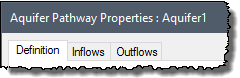
The Outflows tab is used to create advective flux links from the current pathway to other pathways in the model. The Inflows tab is used to create advective flux links to the current pathway from other pathways in the model.
The two dialogs are almost identical in appearance. The Outflows tab is shown below:
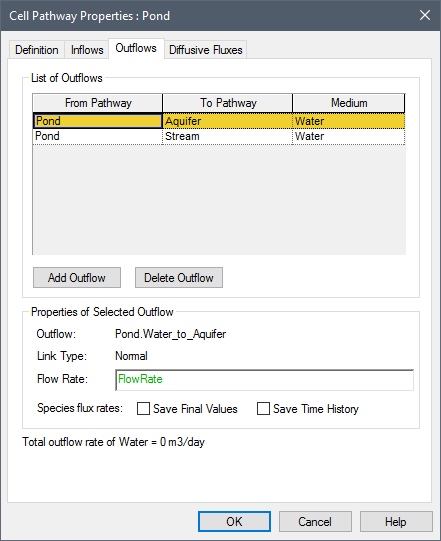
To create a new Outflow (a mass flux link An interconnnection between two transport pathways that defines the rate at which species move between the pathways. from the current pathway to another pathway), do the following:
- Double-click on a pathway to display the pathway editing dialog.
- Click on the Outflow tab.
- Press the Add Outflow button. This will bring up a browser An alternative view of a GoldSim model, in which elements are displayed in a tree, and organized either hierarchically, or by type. showing all of the other pathways (or Containers with pathways) in the model.
- Select the pathway you wish to link to and press OK.
- GoldSim will then display
a dialog for selecting the medium involved in the mass flux link:
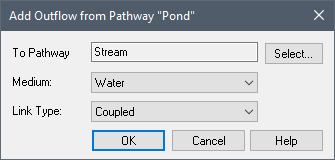
If you change your mind or have selected the wrong pathway, you can press the Select... button to change the pathway.
The second field in this dialog is a drop list containing the Reference Fluid A special type of Fluid element that provides a basis for defining partition coefficients between media for the various species in the model (i.e., the ratio of the species’ concentration in the medium to its concentration in the Reference Fluid at equilibrium). in the Outflow ("from") pathway, as well as any other media Materials (such as water, sand, clay, air) that constitute (are contained within) transport pathways. GoldSim provides two types of elements for defining media: Fluids and Solids. that the two pathways have in common.
The third field in this dialog specifies the Link Type. If you are connecting two Cells, this will default to Coupled. If the link involves any other type of pathway, it will default to Normal. In most cases, you will not need to change the field and can accept the default.
Select a medium and Link Type and press OK. - You will then be returned to the Outflows tab. Move your cursor to the Properties of Selected Outflow section and enter the Flow Rate. (The flow rate will be defaulted to 0 m3/s for fluids and 0 kg/s for solids.
- If you wish to save the mass flux Final Values or Time Histories for the link, select one or both of the checkboxes.
- Press OK to close the pathways dialog.
Note: The Medium drop list will also include options for "Direct transfer rate", "Precipitate transfer rate" and "Fraction of inflows". If one of these are selected, the flux link becomes a special purpose flux link rather than an advective flux link.
After an outflow is created, you can always change the properties of the outflow (i.e., the flow rate and whether or not results are to be saved) by selecting the outflow in the top of the dialog (by clicking on the appropriate row in the List of Outflows) and editing the properties in the lower section of the dialog (Properties of Selected Outflow).
The Inflows and Outflows tab only displays the pathway name, and does not indicate where the pathway exists in the model. If, however, you hold your cursor over a pathway in the list, a tool-tip displays the full containment path for the pathway.
Note: Once an advective mass flux link is created, you cannot change the medium which is involved. The only way to change the medium is to delete the link and recreate it.
An outflow is deleted by selecting the outflow in the top of the dialog (by clicking on the appropriate row in the List of Outflows) and pressing the Delete Outflow button.
Note: To assist you in maintaining a flow balance for your model, GoldSim lists the total outflow rate of the Reference Fluid (the sum of the expected values of the outflows) at the bottom of the Outflows tab.
The Inflows tab is used to create advective flux links to the current pathway from other pathways in the model. The manner in which inflows are created, edited and deleted is identical to that for outflows, and the two tabs are essentially identical in appearance.
Note that when you create a mass flux link using the Outflows tab of one pathway, the link automatically appears in the Inflows tab of the linked pathway. The properties of the mass flux link can be edited from either location.