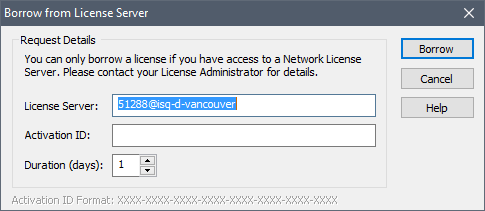
When using a Network license, you may occasionally need to use GoldSim while disconnected from the License Server (for example, when traveling). To facilitate this, GoldSim provides the option to borrow a license from a License Server for disconnected use. To initially borrow the license, you need to be connected to the License Server. But once the license is borrowed, you can disconnect from the License Server and use the license as though it were a local (i.e., Standalone) license.
At the time you borrow a license, you must specify a duration (in days) for the borrowing period. At the end of this period, the local license (on your computer) automatically expires and the license becomes available again on the License Server.
If you wish to borrow a license and are currently using a Network license, open the License Manager (by selecting Help|Licensing… from the main GoldSim menu). Within the License Manager dialog, press the Borrow… button.
If your copy of GoldSim is currently unlicensed (but you do have access to the License server) and you wish to directly borrow a license, press the Borrow Network License button on the dialog that is displayed when you try to run GoldSim.
In both cases, the following dialog will appear:
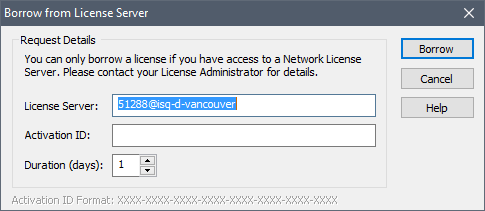
To borrow a license, you will need to enter a License Server address and the Activation ID for the license that you wish to borrow. You will need to get these from your License Administrator. You must also specify a Duration (in days) for which you wish to borrow the license. This can be no longer than 30 days (and may be further limited by your License Administrator).
After entering this information and pressing the Borrow button, you will see a progress dialog while GoldSim attempts to borrow the license from the License Server. This should typically only take a few seconds. If the borrow attempt is successful, you will see a message dialog that shows the License Server address and the date on which the borrowed license will expire:
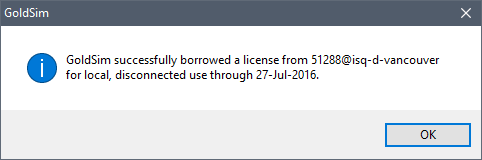
Once you have borrowed a license, in the Local License Management section of the License Manager, you can see details for the borrowed license. The details are similar to what would be shown for a local (Standalone) license, with the following exceptions: (1) the Product line indicates that the license is a Network license and (2) the Expiration line indicates that the license is borrowed (and displays the expiration date):
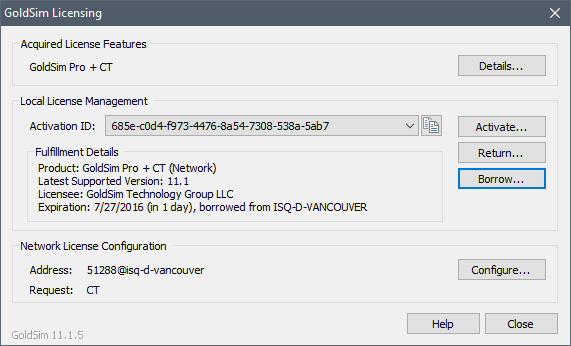
If you wish to return the license before the expiration date, you can return (deactivate) the license by pressing the Return… button. When you do this, you will see a message dialog asking you to confirm the return action. (Note that to return the borrowed license early, you must have access to the License Server.)
After you confirm that you want to return the borrowed license, you will be prompted for the License Server address:
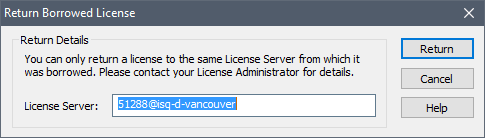
Once you have entered the License Server address, press Return. A progress dialog should appear while the return is carried out. If the return is successful, you will see a confirmation message.