 Stochastic elements allow you to explicitly
represent uncertainty in the input data for your model. GoldSim uses the Monte Carlo
method to sample Stochastic elements in order to carry out probabilistic
simulations.
Stochastic elements allow you to explicitly
represent uncertainty in the input data for your model. GoldSim uses the Monte Carlo
method to sample Stochastic elements in order to carry out probabilistic
simulations. Stochastic elements allow you to explicitly
represent uncertainty in the input data for your model. GoldSim uses the Monte Carlo
method to sample Stochastic elements in order to carry out probabilistic
simulations.
Stochastic elements allow you to explicitly
represent uncertainty in the input data for your model. GoldSim uses the Monte Carlo
method to sample Stochastic elements in order to carry out probabilistic
simulations.
The probabilistic simulation techniques used by GoldSim are discussed in general terms in Appendix A of the GoldSim User’s Guide, "Introduction to Probabilistic Simulation". If you are unfamiliar with probabilistic modeling, you should read this appendix before using a Stochastic element.
The dialog for a Stochastic element looks like this:
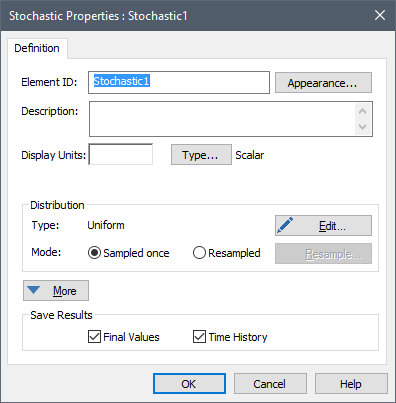
The Edit… button is used to define the distribution type and specify its parameters. The two Mode radio buttons are used to control when a Stochastic element is sampled.
The More button expands the dialog to provide access to a number of advanced features:
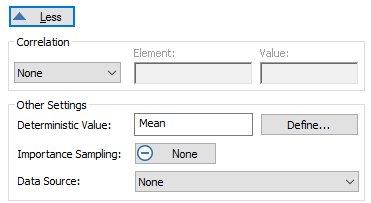
The advanced options include correlating one Stochastic to another, directly specifying a percentile level to use (rather than random sampling), modifying the sampling algorithm (importance sampling), linking the element to a database, and specifying how the Stochastic is to be evaluated when running deterministic simulations.
 Note: The More button becomes a Less button when the
dialog is expanded. If any of these options are selected, the Less button
is removed (the dialog remains expanded) the next time you open it.
Note: The More button becomes a Less button when the
dialog is expanded. If any of these options are selected, the Less button
is removed (the dialog remains expanded) the next time you open it.
Stochastic elements have four outputs:
•the realized (sampled) value, which is the primary output (and hence has the same name as the element);
•the probability density of the realized value (Probability_Density);
•the cumulative probability of the realized value (Cumulative_Probability); and
•a complex output representing all the distribution information (Distribution).
The first three outputs of Stochastic elements are always scalar or vector values (unless the Stochastic is defined as a Boolean, in which case the primary output is a condition). By default, a new Stochastic element is dimensionless. You specify the dimensions (display units) of the primary output of a Stochastic element in the Display Units field. The dimensions of the Probability_Density output are the inverse of those of the primary output (e.g., if the primary output has units of meters, the Probability_Density has units of inverse meters). The Cumulative_Probability output is dimensionless.
The fourth output of a Stochastic element (Distribution) is a complex output that represents all the statistical information necessary to define a probability distribution. It can only be used in several specialized locations (e.g., SubModel Interface, inputs to specialized distribution functions, inputs for an Externally-defined distribution, specialized input to Timed Events and Event Delays). It can also be viewed directly in a Distribution Result display in order to display the analytical form of the distribution.
You can save the results for a Stochastic element by clicking Final Values and/or Time Histories in the properties dialog. Checking one of these causes all three outputs to be saved as results. If you wish to save only one or two of these as results, you can use the context menu of the output (accessed via a right-click in the browser) to turn on or off one or more of the three outputs. In this case, the checkbox in the properties dialog will become a box instead of a check (indicating that only some of the results will be saved). Note that in order to see outputs in the browser you must first ensure that Show element subitems is selected by right-clicking anywhere in the browser.
Stochastic elements are discussed in detail in the topics below.
Learn more about:
Specifying the Distribution for a Stochastic Element
Controlling When a Stochastic Element is Sampled
Correlating Stochastic Elements
Specifying a Deterministic Value for a Stochastic
Applying Importance Sampling to a Stochastic Element
Browser View of a Stochastic Element
Linking Elements to a Database
Using the Distribution Output of a Stochastic in a SubModel
Specialized Functions that Operate on Distributions
Externally-Defined Distributions
Using the Distribution Output in a Timed Event