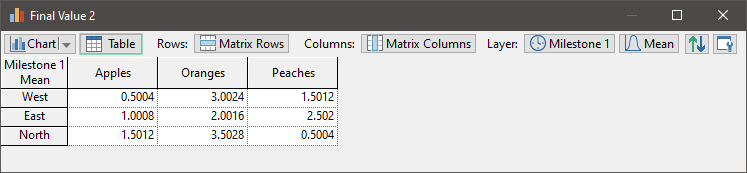
Final Value results can display matrices.
When you are displaying a Final Value result for a single matrix, when viewing a table or a chart you will be able to select “Matrix Rows” for the Rows/Series or Columns/Points. If you select “Matrix Rows” (or “Matrix Columns”) for one of these, GoldSim automatically selects “Matrix Columns” (or “Matrix Rows”) for the other. In the example below, the model has been run for multiple realizations and multiple Capture Times, and there is a matrix with three rows (with items labeled “West”, “East” and “North”) and three columns (with items labeled “Apples”, “Oranges” and “Peaches”) being displayed. The table view of this would look like this:
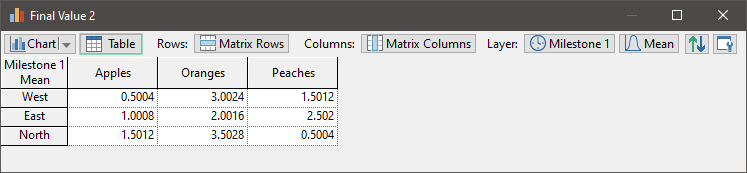
The chart view would look like this:
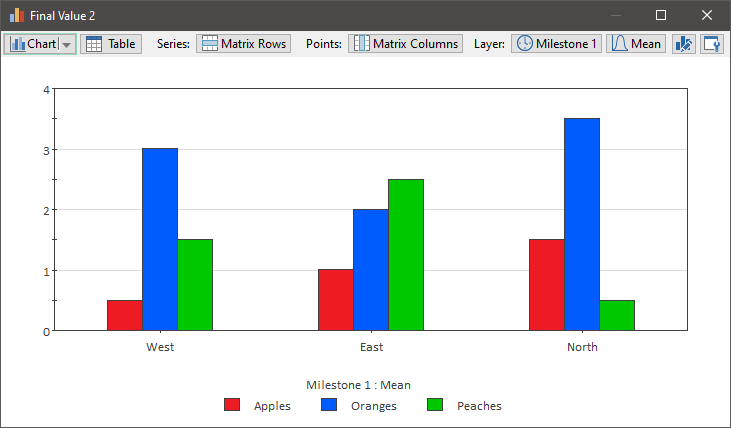
We could also “flip” the rows and columns:
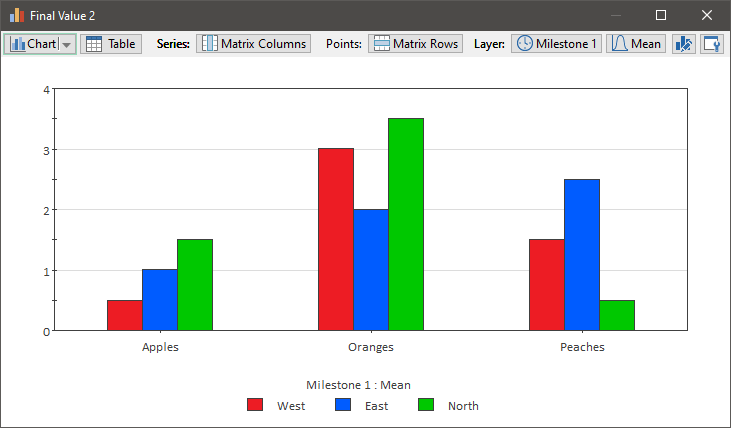
Of course, we could also display other types of charts (bar charts, stacked bar or column charts, or pie charts).
Note that in these charts, there are actually four “dimensions”: matrix rows, matrix columns, the Capture Time and the statistic. Because we have selected “Matrix Rows” and “Matrix Columns” for two of the dimensions, for the other two dimensions only one item can be selected (in this case, the Capture Time named “Milestone 1”, and the statistic “Mean”).
“Matrix Rows” and “Matrix Columns” are not available if you wish to view multiple matrices in the same Final Value result display. These are only available when viewing a single matrix. Of course, unless the matrices are very small, a chart displaying multiple matrices will likely be very complex (and likely difficult to interpret).
In the chart below, we are displaying “All Statistics” as the Series and “All Results” as the Points for two different matrices (each with 3 rows and 3 columns):
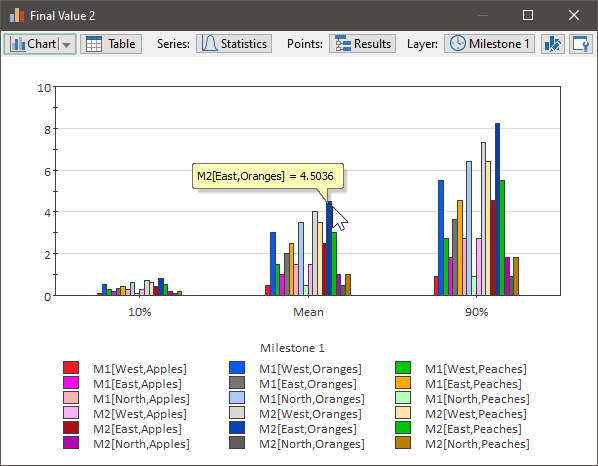
In this case, every matrix item for both outputs is displayed (as a separate column and identified in the legend) for a particular Capture Time. Since there are two matrices, nine items for each matrix and three statistics, there are 2*9*3 = 54 different results displayed.
 Note: If you assign
multiple matrices to a Final Value result they do not need to have the same array label sets or dimensions (i.e.,
units). Matrices with different array labels can be displayed in
tables and charts (since all the items are displayed separately). However,
all results shown in a chart must have the same dimensions. Hence, if you
select the Chart box for a matrix, any other matrices that are selected
but have different dimensions will be automatically deselected.
Note: If you assign
multiple matrices to a Final Value result they do not need to have the same array label sets or dimensions (i.e.,
units). Matrices with different array labels can be displayed in
tables and charts (since all the items are displayed separately). However,
all results shown in a chart must have the same dimensions. Hence, if you
select the Chart box for a matrix, any other matrices that are selected
but have different dimensions will be automatically deselected.
 Note: Matrices can also
be viewed using an Array result display. However, Final Value results are more
flexible for viewing arrays and for the most part make Array result displays
redundant (i.e., they are a legacy feature). Array results do have two
minor features not available in Final Value elements (the ability to sum rows
and columns and the ability to produce 3D charts), but for most applications
Final Value displays are much more powerful.
Note: Matrices can also
be viewed using an Array result display. However, Final Value results are more
flexible for viewing arrays and for the most part make Array result displays
redundant (i.e., they are a legacy feature). Array results do have two
minor features not available in Final Value elements (the ability to sum rows
and columns and the ability to produce 3D charts), but for most applications
Final Value displays are much more powerful.
Learn more about: