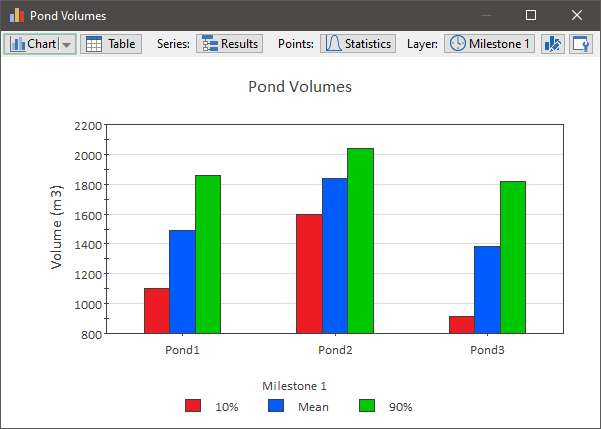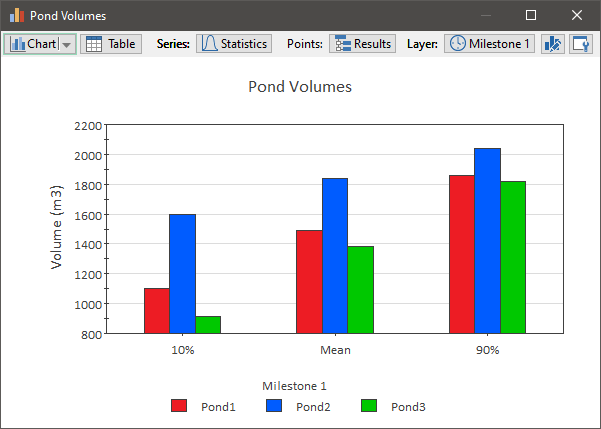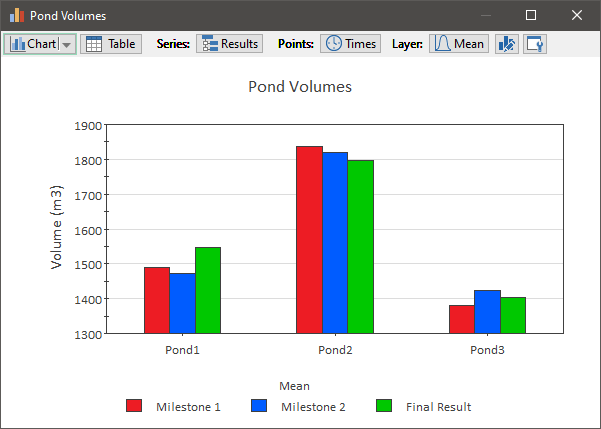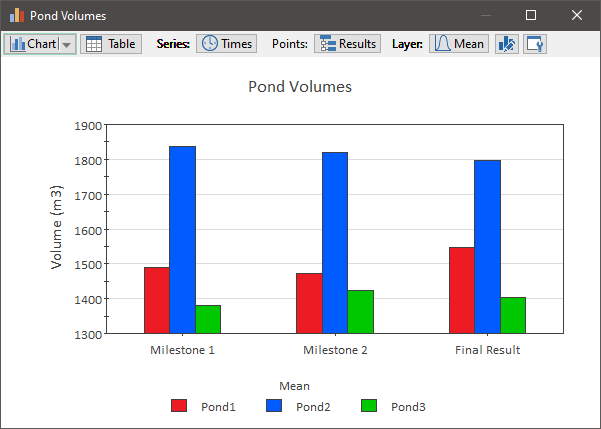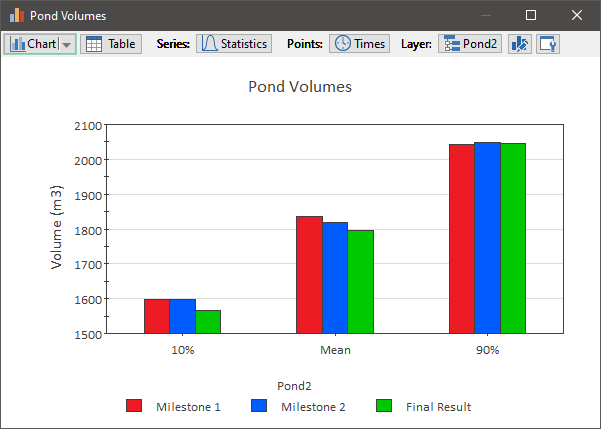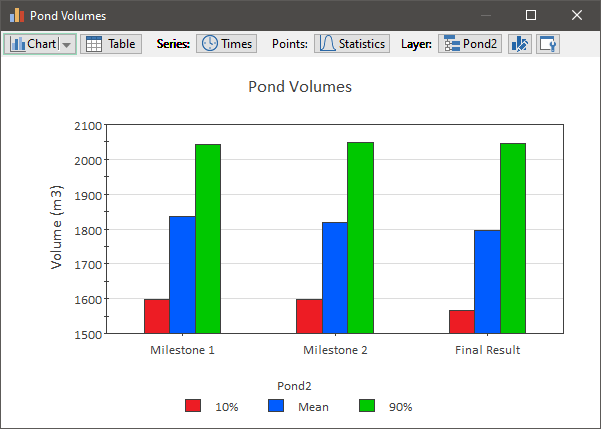Displaying Capture Times in Final Value Results
As their name indicates, Final Value results operate on
Final Values. That is, they allow you to view and compare values at the end of
each realization.
In some cases, however, you may also want to view and
compare results at other times in the simulation (rather than just the end of
the simulation). This can be useful, for example, if you wanted to compare
the value of different outputs at several different “snapshots” in time during a
simulation. GoldSim facilitates this by allowing you to create Capture
Times at which these results are also made available.
In particular, Final Value Result elements allow the Capture Time to be
specified as one of the “dimensions”.
 Note: Capture Times
cannot be viewed in Scenario Mode (i.e., only the Final Result can be
viewed). That is, if you are running scenarios and viewing results using
Final Value Result elements you cannot view results for scenarios at specified
Capture Times. You can only view scenario results for the Final
Result.
Note: Capture Times
cannot be viewed in Scenario Mode (i.e., only the Final Result can be
viewed). That is, if you are running scenarios and viewing results using
Final Value Result elements you cannot view results for scenarios at specified
Capture Times. You can only view scenario results for the Final
Result.
When you are viewing a Final Value result in a model in
which you have defined Capture Times, when viewing a table you will be able to
select “All Capture Times” (or a single Capture Time) for the Rows,
Columns or Layer. When viewing a chart you will be able to
select “All Capture Times” (or a single Capture Time) for the Series or
Points, or select a single Capture Time for the Layer. This
provides a great deal of flexibility for displaying Capture Time results.
For example, if you were viewing multiple outputs and
multiple realizations, you could choose to display a chart showing all outputs
and all statistics for a particular Capture Time (in two different
ways):
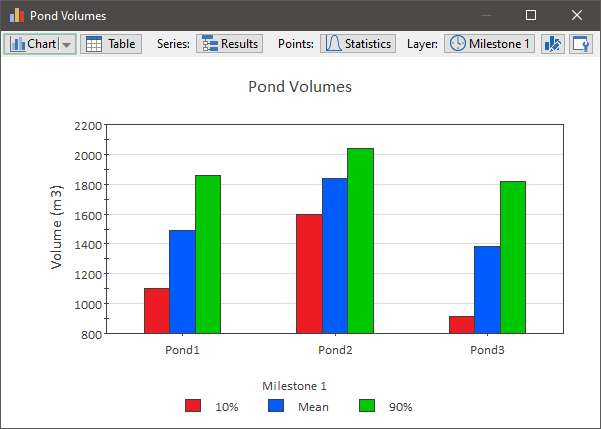
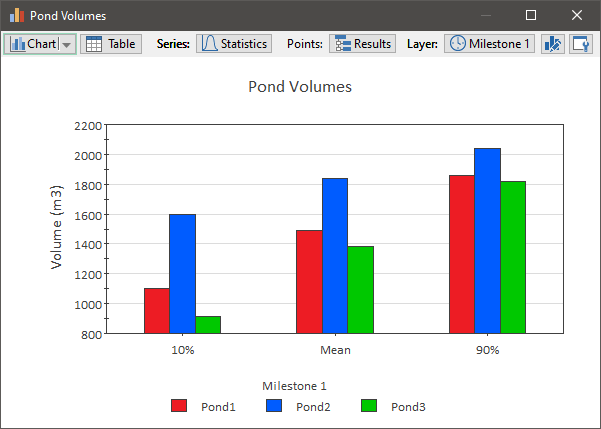
Alternatively, we could choose to display a chart showing
all outputs and all Capture Times for a particular statistic (in two
different ways):
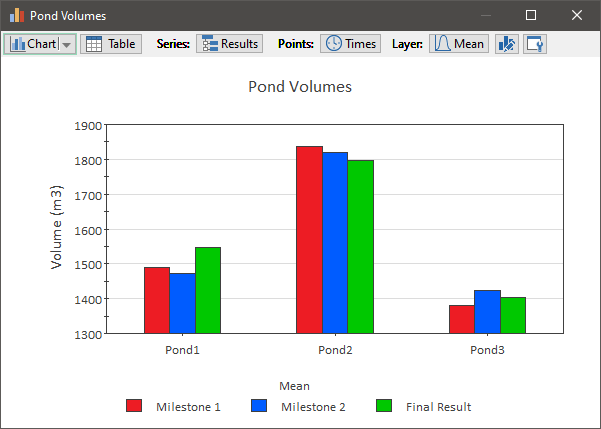
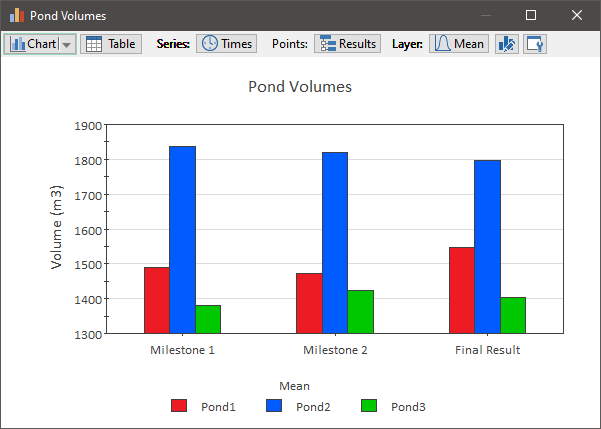
Finally, you could choose to display a column chart showing
all Capture Times and all statistics for a particular output (in two
different ways):
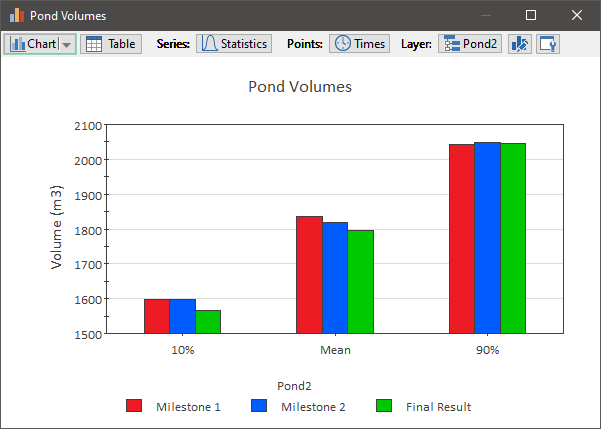
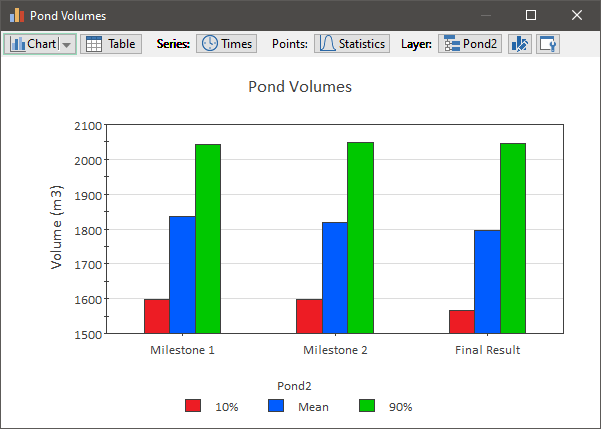
Of course, we could also display other types of charts (bar
charts, stacked bar or column charts, or pie charts).
Related Topics…
Learn more about:
Creating Capture Times for
Results
Creating, Running and Comparing
Scenarios
Types
of Final Value Charts
 Note: Capture Times
cannot be viewed in Scenario Mode (i.e., only the Final Result can be
viewed). That is, if you are running scenarios and viewing results using
Final Value Result elements you cannot view results for scenarios at specified
Capture Times. You can only view scenario results for the Final
Result.
Note: Capture Times
cannot be viewed in Scenario Mode (i.e., only the Final Result can be
viewed). That is, if you are running scenarios and viewing results using
Final Value Result elements you cannot view results for scenarios at specified
Capture Times. You can only view scenario results for the Final
Result.