
All Financial Module elements have multiple outputs. Like all other elements in GoldSim, Financial element property dialogs have check boxes (at the bottom of the dialog) to specify whether outputs of the element are to be saved. You can save the Final Values (the values at the end of each realization in the simulation) and/or Time History (the value at selected timesteps throughout the simulation).

By default, when you create a new scalar element, the Save Results checkboxes will be checked (on). For vector elements (Investments can be defined as vectors), the Time History checkbox defaults off.
The Final Values checkbox always controls whether Final Value results are saved. However, the Time History checkbox can be overridden. In particular, it is always applied for single realization runs, but is overridden for multiple realization runs. In particular, Time History results for multiple realization runs are only saved for outputs that are connected to Result elements.
When Time History results are saved, by default GoldSim saves the values of outputs at every Basic Step (and Reporting Period). You can instruct GoldSim to only save results at selected timesteps (e.g., every tenth Basic Step) when defining timestepping options in the Simulation Settings dialog.
Like all element outputs in GoldSim, after running a model, these outputs can be accessed by right-clicking on the output port of the element.
 Note: Time history results may not be available in this manner,
depending on the nature of the simulation. In particular, for runs with multiple
realizations, extra steps must be taken to save and view time history
results.
Note: Time history results may not be available in this manner,
depending on the nature of the simulation. In particular, for runs with multiple
realizations, extra steps must be taken to save and view time history
results.
Common results that can be plotted include time histories:
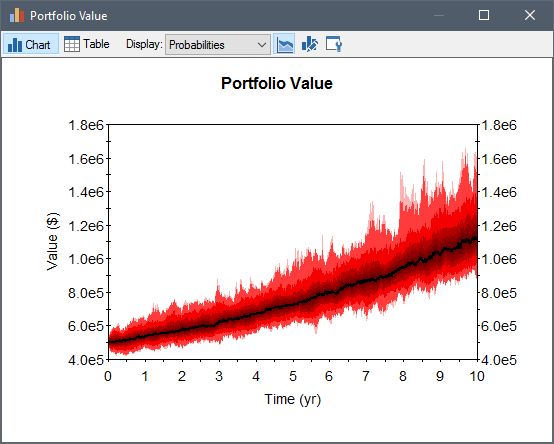
distributions:
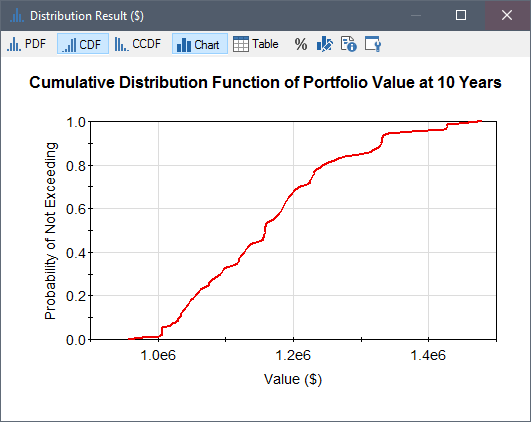
column charts:
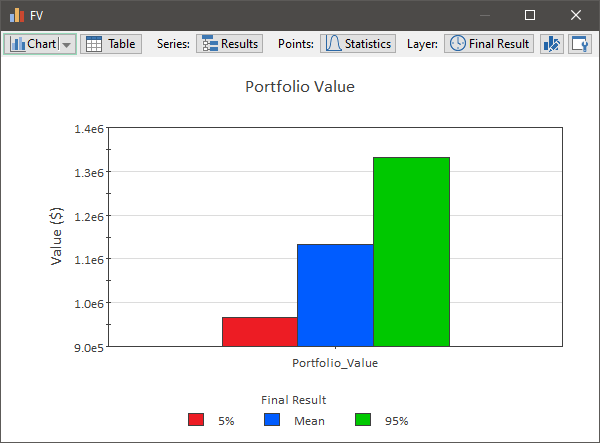
and scatter plots:
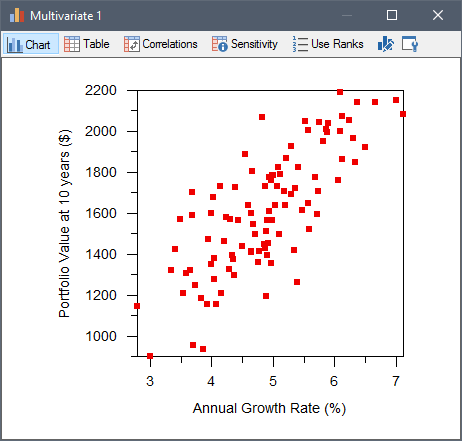
Learn more about: