To prepare to carry out a sensitivity analysis, select Run | Sensitivity Analysis... from the main menu (there is also a Sensitivity Analysis button in the Advanced toolbar). The following dialog will be displayed:
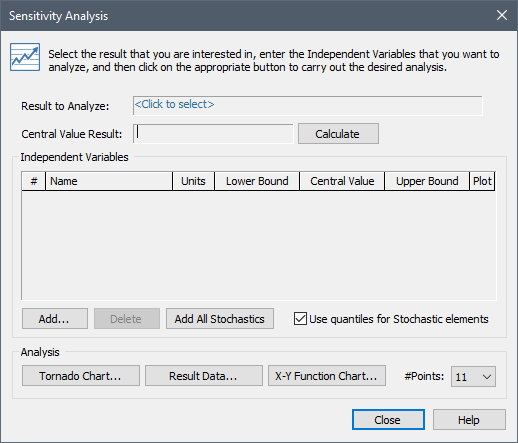
Note: You can only run a sensitivity analysis from Edit Mode The state of a model when it is being edited and does not contain simulation results.. You cannot run a sensitivity analysis if the model is in Result Mode The state of a model when it has been run and contains simulation results for a single set of input parameters..
The first step required to set up a sensitivity analysis is to define which output (i.e., result) you would like to analyze for sensitivity. The sensitivity analysis will be used to determine the degree to which other variables impact this result. You select this result by pressing "<Click to select>" immediately to the right of Result to Analyze.
When you do so, a browser An alternative view of a GoldSim model, in which elements are displayed in a tree, and organized either hierarchically, or by type. dialog will be displayed for selecting an output. You can select any scalar An output consisting of a single value or condition., value output in your model (you cannot select arrays or conditions). After you select the output and press OK, the selected output is then shown in the dialog:
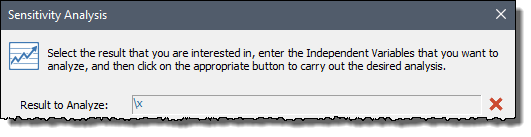
You can delete the selected output by pressing the red X to the right, or you can click on the item and select a different output.
After selecting the result to analyze, you must then select the variables that will be varied to determine the degree to which they impact the result. You add these variables by pressing the Add... button.
When you do so, a browser dialog will be displayed for selecting an element. The dialog will only list Stochastic elements and Data elements (no other element types will be listed). You can select any Stochastic or Data element An input element intended to represent constant inputs in a model. with a scalar, value output (you cannot select arrays or conditions). Each selected independent variable will then be listed in the dialog:
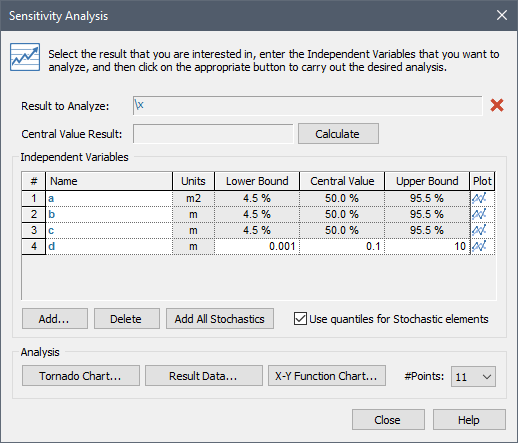
You can delete a variable that you have already added by selecting the variable in the list and pressing the Delete button. Pressing the Add All Stochastics button adds all valid Stochastic elements (i.e., Stochastics that are scalar values) in your model to the variable list.
Note: If a Stochastic is selected as an independent variable for a sensitivity analysis, the Probability_Density and Cumulative_Probability outputs for the element in the model will always evaluate to 0 during the sensitivity analysis runs.
You can also delete one variable and replace it with another by selecting the variable name. When you do so, a browser dialog will be displayed for selecting a new element.