Double-clicking on any Container An element that acts like a "box" or a "folder" into which other elements can be placed. It can be used to create hierarchical models. brings up the Container's property dialog:
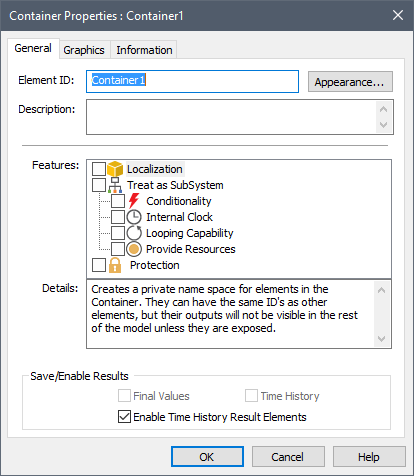
Containers can be made conditional by selecting the Conditionality feature in the Container dialog. When you do so, a Conditionality tab is added to the Container dialog:
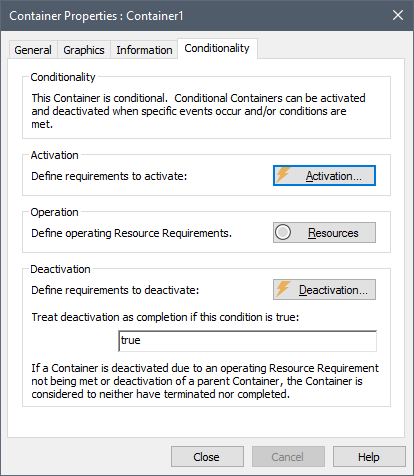
You can turn off conditionality by selecting the Conditionality feature in the Container dialog to clear the box. When you do so, the Conditionality tab is removed.
Conditional Containers are represented in the graphics pane The primary portion of the GoldSim interface, where the graphical depiction of the model is shown. as follows (it is red instead of yellow):

Warning: When you make a Container conditional, the Treat as SubSystem feature is also automatically selected (and cannot be deselected unless you first turn off Conditionality). That is, a Conditional Container, by definition, is treated as a SubSystem A specialized Container that is completely “self-contained”. SubSystems can take on some useful features and properties (e.g., conditionality, having an internal clock, and being able to loop), but also have some limitations (with regard to how they can be incorporated into feedback loops).. Because a Conditional Container is treated as a SubSystem, this puts certain limitations on how Conditional Containers can be used.
Learn more
- Activating a Container
- Behavior of Elements in Conditional Containers
- Deactivating a Container
- Enabling and Disabling Conditionality
- Outputs of a Conditional Container
- Using Auto Triggers in Conditional Containers
- Using Conditional Containers to Simulate a Project
- Viewing a Conditional Container in the Browser