Connecting to a Network License
To use GoldSim by connecting to a Network license A GoldSim license that resides on a License Server and is intended to be shared between multiple users (based on the number of seats associated with the license)., your License Administrator must have already set up and activated the Network license and provided you with an address to the License Server.
When you open an unlicensed copy of GoldSim, you will see the following dialog:
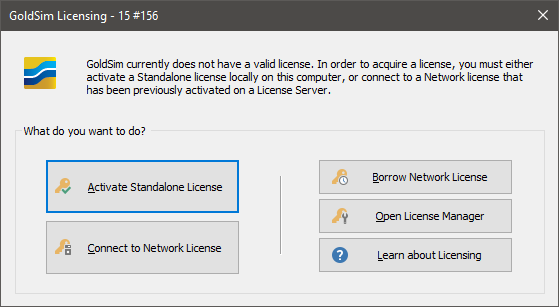
To use a Network license, press the Connect to Network License button. You will see the Network License Configuration dialog:
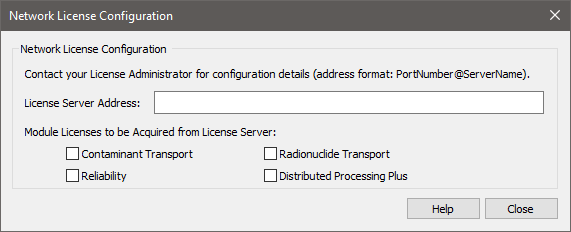
Enter the License Server Address provided to you by your License Administrator. This will take the form of a port number and a server name, such as 51288@isq-d-vancouver, where in this example 51288 is the port number and isq-d-vancouver is the server name). If there are modules available on the License Server that you would like to use, you can request a module by checking the box next to the module you would like to use:
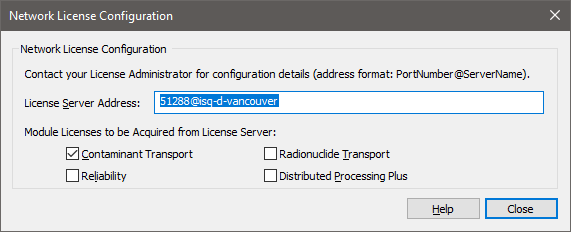
Note: When connecting to a Network license, you will only acquire those modules that you specifically request here. If you do not request a module, you will not acquire it (even if it is available on the License Server).
If there is an available license on the License Server, GoldSim will open after you press Close.
Note: If a GoldSim license was available, but a requested module was not, GoldSim will still open but a warning message will inform you that the requested module(s) were not acquired.
If you subsequently open the License Manager dialog (by selecting Help|Licensing… from the main GoldSim menu), the dialog will look something like this:
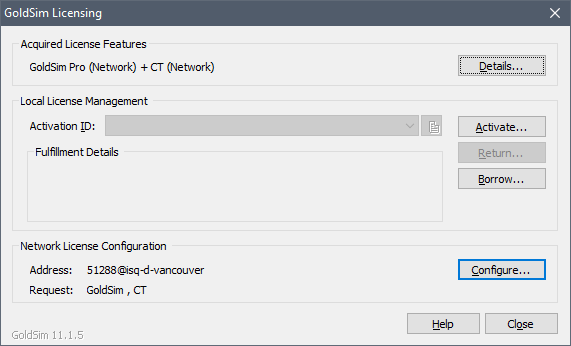
The top section (Acquired License Features) will indicate that your license is a Network license. If you were successful in acquiring any modules you requested from the License Server, this will also be indicated in this section.
The middle section (Local License Management) describes any local (Standalone) licenses you may have on the machine (and will be empty if you are only using a Network license)
The bottom section (Network License Configuration) shows the Network License Address and also the features you have requested from the License Server. Note that this section indicates what you have requested from the License Server. This does not indicate what you have actually acquired from the License Server. If all licenses are in use or the License Server does not have a module you are requesting, you will get one or more error messages indicating you were not able to acquire the requested feature(s). You can always see what features you have successfully acquired by looking at the Acquired License Features section at the top of the dialog.
Note: You can use any version of GoldSim including and prior to the Latest Supported Version with your GoldSim license. You can obtain the Latest Supported Version from your License Administrator, or by pressing the Details... button and selecting In-use Licenses(s). You will find this information in the line labeled “Feature details”.
Note: You only need to enter the Network License Address (and requested features) once. After you do so, the next time you open GoldSim, it will use that same information to attempt to acquire a license from the License Server.
Note: Once you have acquired a license, you can change the License Server and the modules you wish to request by pressing the Configure… button, which reopens the Network License Configuration dialog.