Checking for Software Updates
GoldSim provides a feature that allows you to check if there is a software update or a new GoldSim version available.
You can access this feature from the main menu by selecting Help | Check for Updates.
When you do so, GoldSim will check for two different things:
- Is there an update (a newer build) available for the version of GoldSim that you are currently using?
- Is there a newer version of GoldSim available?
If a new update and/or version is available, GoldSim will display a dialog with buttons that will take you to the page on the GoldSim website where the install file for the update and/or the newer version can be downloaded.
It is important to understand the difference between GoldSim versions and GoldSim updates:
- Versions represent different major product releases. For example, GoldSim 14 and GoldSim 15 are different versions. Whether or not you have access to a new version is determined by the maintenance end date for your license (you have access to all versions released prior to that date).
- All versions will generally have several updates that are released. For example, GoldSim 14 R1, GoldSim R2 and GoldSim R3 are all updates for GoldSim 14 (each having a larger build # than the previous update). If you are using a particular version, you automatically have access to all updates for that version. It is always strongly recommended that you use the latest update for the version you are using.
In addition to this manual method of checking for updates and new versions, because it is recommended to always use the latest update of the version you are using, when you first open GoldSim, if a new update for the version is available, this will be indicated in the upper left-hand corner of the splash screen:
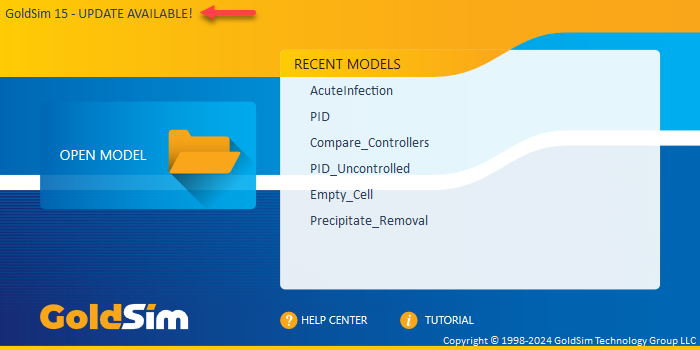
If you click on this, it will open a dialog that allows you to access the update.
Note: By default, this automated check is done every 7 days. You can modify this in the Registry (HKEY_CURRENT_USER\SOFTWARE\GTG\GoldSim\CheckForUpdates). To do so, create a new DWORD 32-bit Value entry at that location named CheckInterval). If this (as a decimal value) is set to zero, no automated checks are carried out. A positive number indicates how often (in days) the check is carried out. If the entry does not exist, 7 days is used.