You can import Species The chemical (or non-chemical, such as bacterial or viral) constituents that are stored and transported through an environmental system in a contaminant transport model. In GoldSim, the Species element defines all of the contaminant species being simulated (and their properties). data from a spreadsheet into GoldSim by pressing the Import... button from the main Species dialog. When you do so, after a confirmation dialog, you will be asked to specify the name and location of the MS-Excel file from which you want to import the data.
After selecting a file, you will be presented with the following dialog:
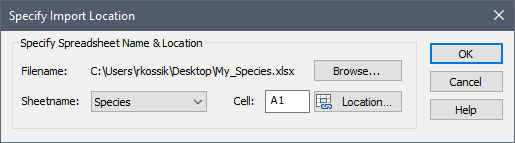
The Browse... button can be used to select a different spreadsheet file. You can directly select the Sheetname and the starting Cell (the cell containing the first column header - SpeciesID), or you can press the Location... button to directly open the spreadsheet and manually select the Cell.
Pressing the OK button imports the data from the spreadsheet into GoldSim. If the spreadsheet file was created by GoldSim (via a previous export), you do not need to worry about the format of the file, as the format for exported and imported files is identical.
Note: If you choose to utilize species from the ICRP database (available only in the RT Module), and export these to a spreadsheet for use in another model, when you import these back into GoldSim, they are imported as "user-defined" species.
In some cases, however, you may wish to create the spreadsheet file directly, entering all Species data via the spreadsheet. In this case, in order to ensure that the all required columns and headers are included, it is recommended that you start with the example file (Species.xls), that can be found in the Contaminant Transport Examples folder in your GoldSim directory, and simply edit that file directly with your own data.
The following points should be noted regarding the format of the spreadsheet data that you wish to import:
- With one exception, GoldSim ignores the first row (the column headers). The exception is the cell three cells to the right of the specified starting cell location (e.g., Cell D1 if the starting location is A1). This cell must be a string that is either Decay Rate or Half-Life. This tells GoldSim the type of data that is being imported to define decay.
- After determining the type of decay data to be imported, GoldSim checks to be sure that the header of the fourth column of the spreadsheet data is consistent with the current setting in the main species dialog ("Decay rates" or "Half-lives"). If the spreadsheet is inconsistent with the GoldSim file, GoldSim will issue a warning message.
- The data type in the cells must be a string (General). Cells formatted as currency or date cannot be imported.
- The first column contains the Species IDs. These must be valid GoldSim species names.
- You cannot specify the same ID more than once in the spreadsheet. If you do, GoldSim will display a warning message and the second occurrence will be ignored.
- The CT Module does not support daughter products (this is only supported by the RT Module). If you are using the CT Module and try to read in species for which daughters Reaction products of a species. Species can decay into one or more daughters (or daughter products). have been specified, GoldSim will display a warning message and the daughter inputs will be ignored.
- If you specify a daughter product that does not exist in the species list, the daughter will be ignored.