The first step in building a contaminant transport model is to define the species The chemical (or non-chemical, such as bacterial or viral) constituents that are stored and transported through an environmental system in a contaminant transport model. In GoldSim, the Species element defines all of the contaminant species being simulated (and their properties). that you wish to simulate. GoldSim allows you to simulate the transport of an unlimited number of species within an environmental system. The species can undergo complex user-specified chemical reactions as they are transported through the system. The species can be defined to behave independently, or can be coupled by either being specified as part of a reaction (or decay) chain or as isotopes of the same chemical element.
Note: The RT Module allows decay chains (daughter products) to be simulated (one species can be specified to transform into one or more others). The CT Module allows you to specify decay rates, but you cannot specify reaction (daughter) products.
Note: Although the species in a GoldSim model will typically represent chemicals (man-made or naturally occurring), you can also use GoldSim to model the transport of other types of mass in an environmental system, such as bacteria, viruses or particulate matter (e.g., dust or suspended sediments). You can even use GoldSim to simulate heat transport.
Species are defined in a GoldSim model using the Species element:

The Species element is originally located in the Material Container An element that acts like a "box" or a "folder" into which other elements can be placed. It can be used to create hierarchical models. when you create a new model with the Contaminant Transport Module. You can move the Species element to a different location, but you cannot delete it.
If you double-click on the Species element, the Species dialog is displayed.
Because the RT Module allows decay chains (daughter products) to be simulated (and to support this, allows you to link to an extensive database of radionuclide decay data), the Species dialog is slightly different depending on whether you are using the RT Module or the CT Module:
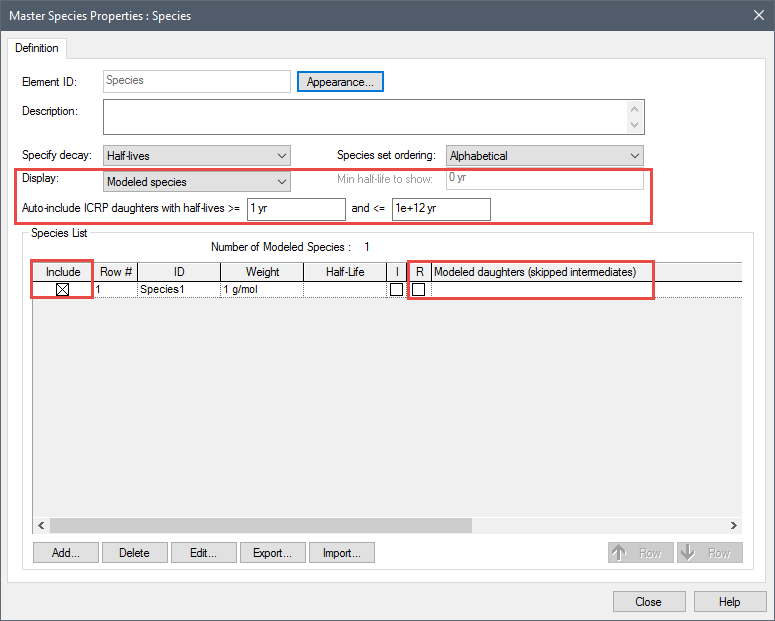
You can enter a Description for the species set in the first field. The Appearance button accesses a dialog for modifying the appearance of the Species element in the graphics pane The primary portion of the GoldSim interface, where the graphical depiction of the model is shown..
The dialog displays a list of all the species in the model. By default, a single species called Species1 (which you can rename) exists when you create a new model.
The properties of the species are also displayed. Note, however, that the table of properties cannot be edited directly in the Species dialog. Species properties are edited by double-clicking on a species in the list, or selecting a species and pressing the Edit... button.
Note: There is one exception to this rule: if you are using the RT Module, the Include column is editable under some circumstances. In particular, within the RT Module (but not the CT Module), GoldSim provides an option to utilize a large built-in database of radionuclide decay data (decay rates and daughter products). The Include column is used to define which species from the database are used.
Learn more
- Adding a New Species
- Editing an Existing Species
- Reordering Species
- Displaying and Using Species from the ICRP Database
- Removing Species
- Defining Species Properties
- Importing and Exporting Species Data from/to a Spreadsheet
- Understanding the Browser View of the Species Element
- Simulating Non-Chemical Constituents
- What is the Difference Between GoldSim CT and GoldSim RT?